
Contents
WooCommerce Composite Products are a custom product type in WooCommerce that let you sell kits, custom built product with ease. One good example is computer shops that let their customers select the parts to build a computer. Another good example is a printable T-Shirt shop that let customers select the plain color shirt then select the art work to print. If you need something similar to that, read on. You’ll find your answer here.
Get WooCommerce Composite Products plugin
The first step is to get WooCommerce Composite Products plugin. As I mentioned above, this is a custom product type (thus, it’s not available by default.
Get WooCommerce Composite Products Plugin
Let’s create a composite product
In this post, I’m going to create a custom built phone that has three parts:
- The screen
- The case
- The battery
I know that a smartphone actually has more parts than this. However, to keep the example simple and easy to follow but still comprehensive, three parts should be enough.
Create selections for each part of your WooCommerce composite product
After deciding that the phone should have three parts, I will need to create options for each part so our customers can select. For each part, I’m going to create three options.
One option is one simple product. I also group the parts in their categories so I can select them easily later.
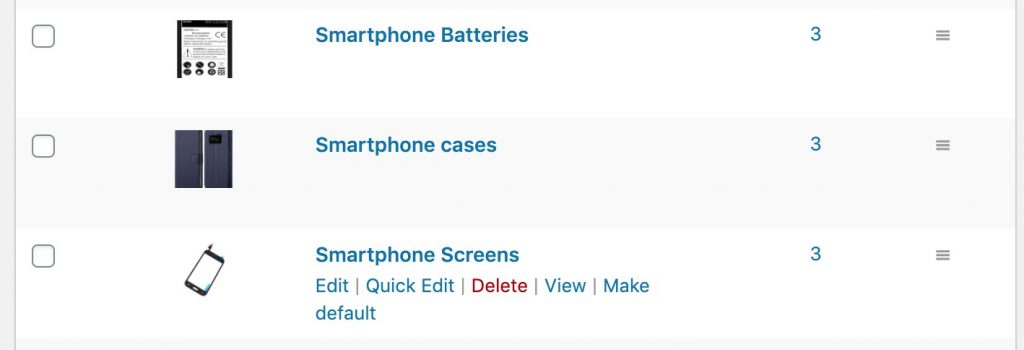
As you can see, I’ve created three categories with 3 products in each category. Now, I’m ready to create the composite product so my customers can start building their favorite smartphone.
Create WooCommerce Composite Products
Now, let’s go to Product->Add new and select product type as composite product:
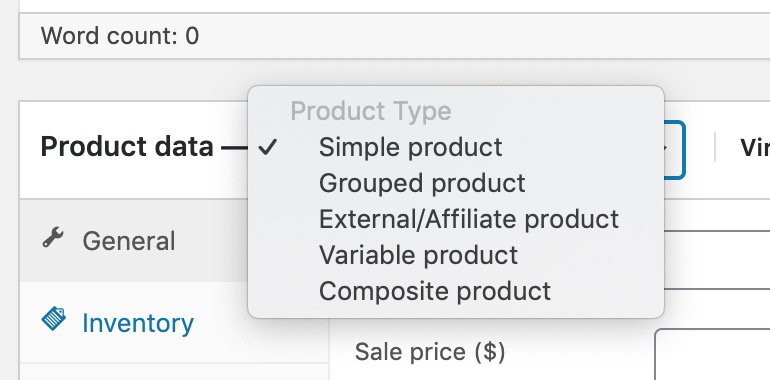
As you switch the product type to composite, you’ll notice that there is a new tab called component appears:
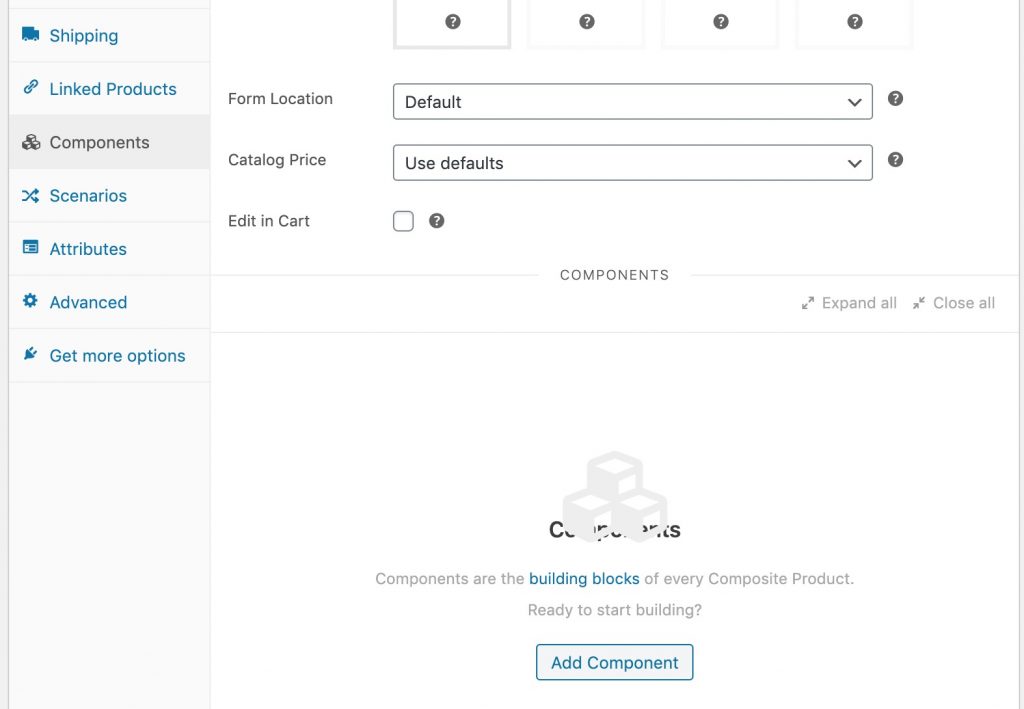
This is where we add the component to the main product (the custom built smartphone). Let’s click on Add component to add screen, battery and case.
After clicking on Add component button, you’ll see this screen appears:
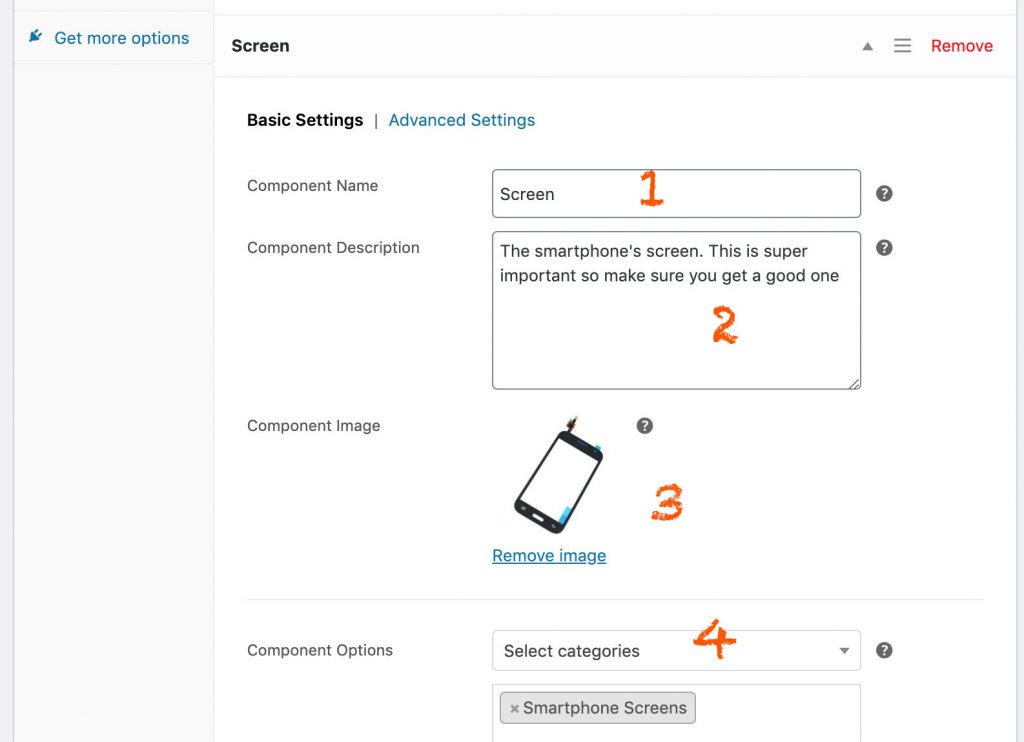
The fields are quite straightforward, don’t you think? You enter component name and description in field 1,2. Then component’s image in field 3. In field 4, as mentioned earlier, the reason I created and group components in categories is here. I can simply select a category instead of selecting individual product.
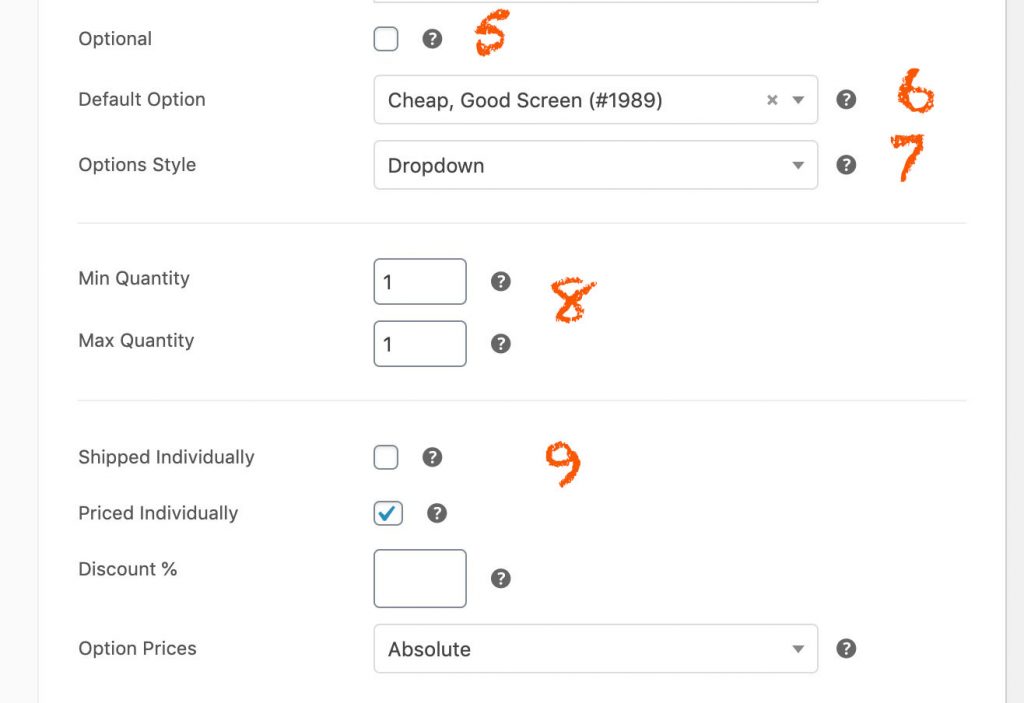
The next fields let you further customize the display of the component. You can set the component as optional, set default option, min, max quantity and shipping and pricing option.
One note about pricing. If you have one price for all variation (that means the total price doesn’t change if the customer change parts, this option doesn’t work in this case though), then you can set the price at the general tab. However, if the price of the WooCommece composite product equals the sum of all selected components, you will need to check “priced individually” at the bottom of the component option page.
As I’m done setting up the components, let’s publish the product and see how it looks.
As you can see from the video, I can easily select the option for each component. The price at the bottom updates as we select different parts for the phone.
You may wonder, what is the number $620 at the top. That’s the sum of all parts initially. I’m quite surprise that this number doesn’t update as I change the parts. Only the number at the bottom get updated. This is a bug that should be fixed by the plugin developer.
Setting scenario for WooCommerce composite product
If you have bought a desktop computer before, you may know one fact: Not all motherboards work with all CPU. One simple example is if you get an Intel CPU, you cannot use it with a motherboard that supports AMD’s.
As the store owner, you definitely want to guard your customers from buying incompatible parts. Luckily, WooCommerce composite products plugin let you create scenarios where only certain products can be bought together.
For our example, I’m going to create a scenario says that expensive screen must come with high capacity battery. Customers cannot buy expensive screen with cheap battery because the cheap battery may not be possible to handle the power-hungry high end screen.
Let’s switch to the scenario tab to create that rule:
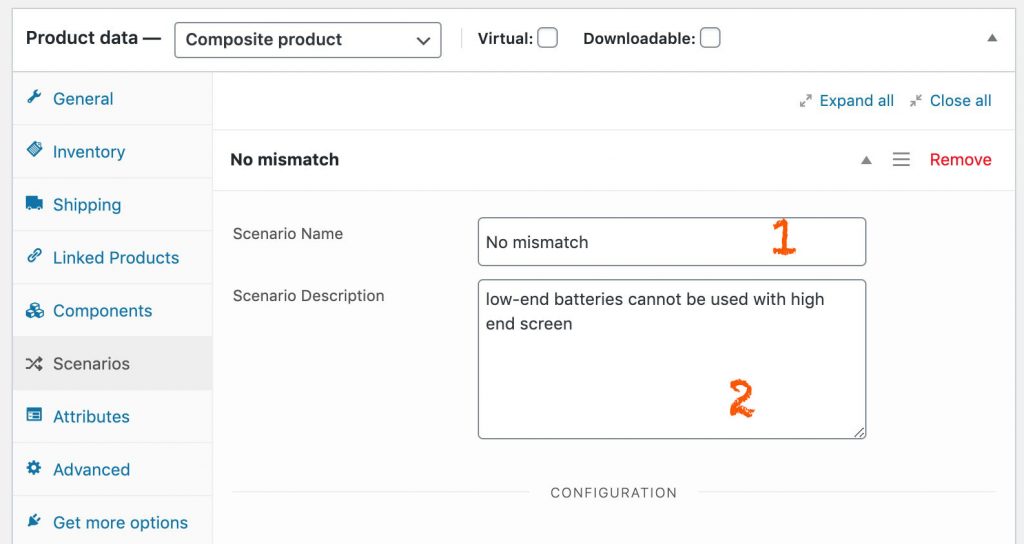
The first two fields in the Scenarios tab let you set name and description. Next, there are fields for you to configure the rules:
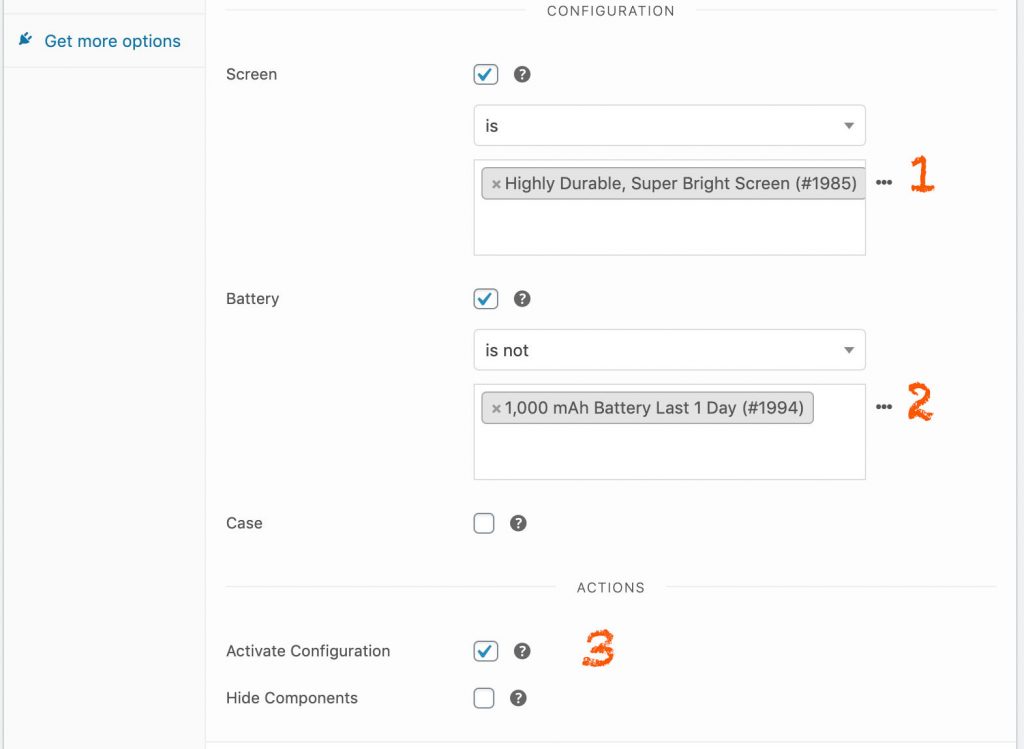
So, as you can see that, my rule says: if the screen is the most expensive one, the battery must not be the cheapest model. Also, I don’t need to set rules for all components. In this case, I omit rules for case.
Let’s update the product and check its page:
As you can see, if I select the screen to be the most expensive one, the option for the cheapest battery is not available.
Conclusion
As you can see, WooCommerce composite products plugin is great for you to create custom built items for your store. There are some minor issues such as:
- The price at the top isn’t updated as the customers change the component
- It is not possible to exclude categories in the scenarios tab
However, with the job it does, it is still a decent plugin and could serve you well in case you need WooCommerce composite products.



