Contents
Implementing WooCommerce cross sells can increase your store’s revenue dramatically. However, not many store owners are using this because the lack of tutorial on WooCommerce cross sell. In this post, I’m going to show you how to setup products for cross sell and answer some questions you may have when using this setup.
What are WooCommerce Cross Sells?
Cross sell products are the one you display when the customers are viewing their cart. The cross sell products are not in the cart yet. It is the choice of the customer to add the item to card or not. By default, the cross sell products are shown under the heading: “You may be interested in”
How are cross sells different from up sells?
Up sells are another kind of related products in WooCommerce. The main different between up sells and cross sells is while cross sells are shown in the cart page, up sells are shown in the products pages, under the main product. Having said that, there isn’t any different between cross sells and up sells in terms of product types or features. You can set any product to be cross sell or up sell of any other product.
How does cross sell work, exactly?
Up until now, you may already know who cross sell work. When the customers go to the cart page, they may be interested in closely related products, which are the cross sells. One example is if your customer already has the printer in cart, you may want to add additional colored ink set as cross sells.
How to setup cross sell products
Setting up cross sell products is quite straightforward with WooCommerce. In the product data tab of all product types, you’ll see a tab called Linked products:
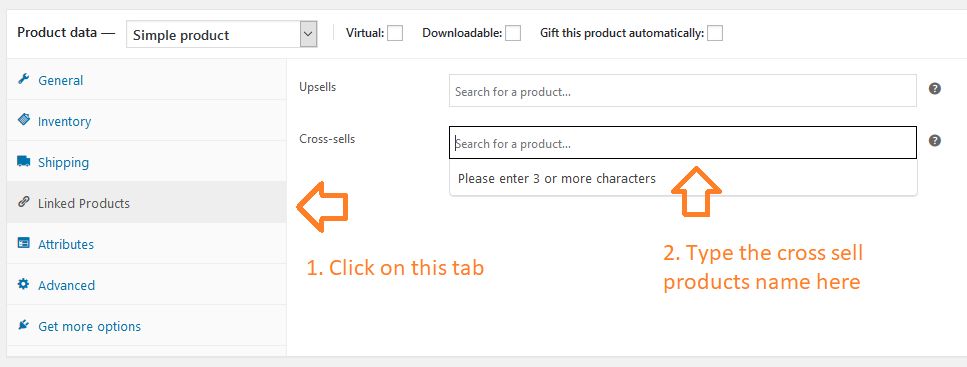
Click on that, you’ll see two input box, one for entering upsells and one for entering cross sells. Since we are adding cross sells, let’s type the product name in the cross sells box. I’m editing the Xbox controller on my store. I would like to add the charger as a cross sell. As long as I typed past three character, list of matching products appears:
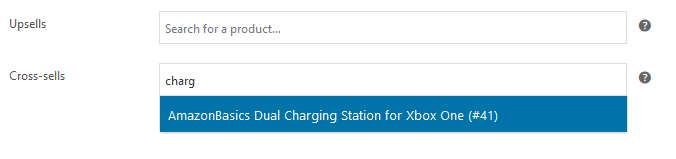
I’ll hit enter to select that product. Finally, I’ll update the editing product and let’s make a test purchase.
I add the XBox Controller to cart and go to the cart page. Sure enough, I see the charger appears under “You may be interested in…”
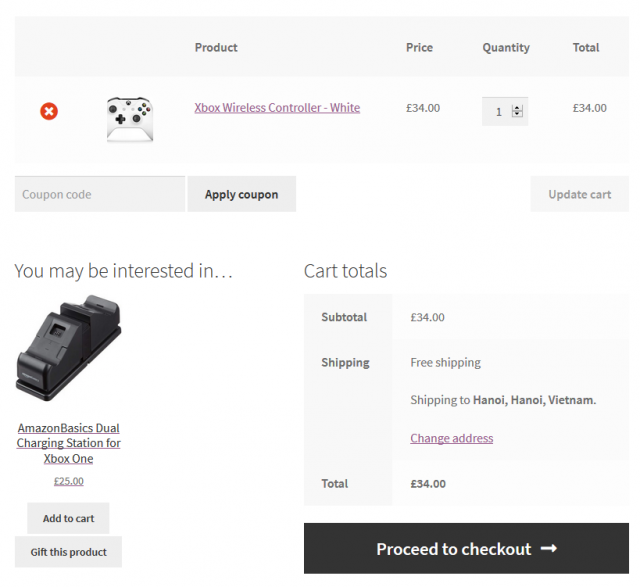
If you have more than one cross sells, all of them will be shown here. For example, I’ve just added another cross sell to the controller, which is a battery pack. I can see it in the cart too:
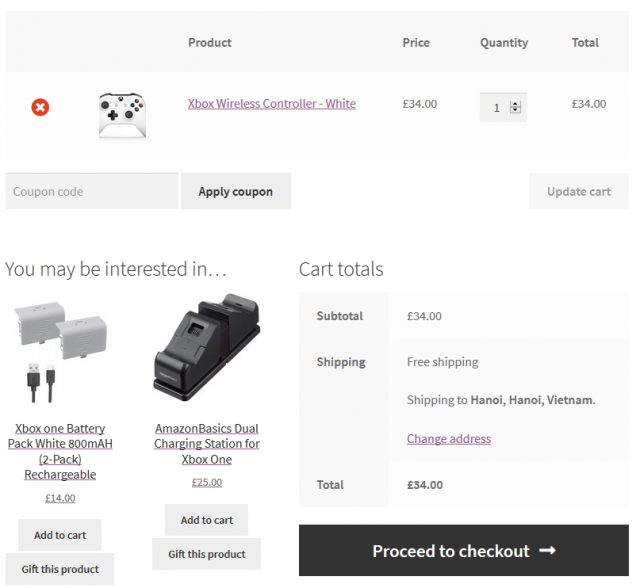
If you have multiple products in cart, each of those products has cross sells, all of them will be shown too.
For example, I’m going to add an Xbox one S to the cart. This product has the HDMI cable as cross sell. Here is what we see in the cart:
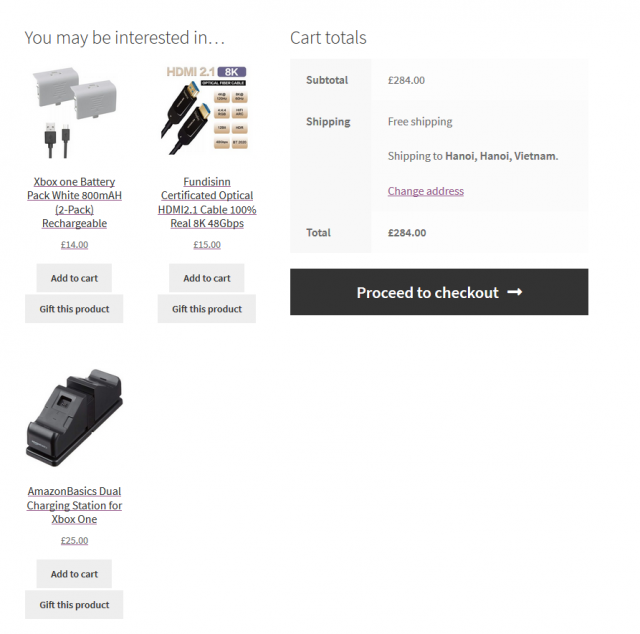
Here are some questions you may have in mind right now:
- How can you customize the number of columns in the cross sells section
- How to setup default cross sells for all products when there isn’t one selected.
- How do you limit the number of cross sells products showing in the cart (for example, you only want to show at most 4 cross sells)
WooCommerce doesn’t support those features natively. We’ll need a plugin for that. I’ll be making one and will put it here.
Conclusion
As you can see, WooCommerce cross sells is a kind of related products and it really helps boost sales. The trick is to choose the cross sells wisely so they are very related to the products in cart. Unrelated cross sells may not work very well.