Contents
Nowadays, having a phone that has hundreds GB of storage is not uncommon. In fact, Samsung Note 9 has 1TB of storage. That’s a lot of spaces to store all kind of movies, music and books that an average person need. However, there are two obvious problems:
- Not all people can afford a Note 9
- 1TB is big for a phone but when it comes to 4k movies, that’s not a lot.
- Storing a lot of data can make your phone runs slowly. Searching for your recorded videos, captured images may take much longer time.
Chances are we all have computer that can hold a lot more spaces. I have a PC that has 1TB external HDD, 2TB SATA HDD and that’s more than enough. My phone, sadly has only 16GB.
Sometimes I don’t want to watch movies on my PC, I want to watch them on my phone. As you can relate, 16GB of internal storage is too little, especially when I don’t have a SD card slot.
So, what’s the solution?
What if you can access all the files on your PC from your phone? You can lay back on your bed and enjoy the movies without worrying about waiting hours to copy the big media files between computer and phone.
Well, that’s actually possible and very easy.
How to access movies, music, books, files on your PC from your phone or other devices?
Before we begin, there is one requirement:
Both your phone and your pc (Mac) must connect to the same wifi network.
Now, let’s get start with step 1: Install XAMPP on your PC.
Downloading XAMPP is free and easy. You can download it here.
After that, you can run and install that program. It is recommended to keep your UAC settings at the lowest level.
After installing, you can now start apache server like this:
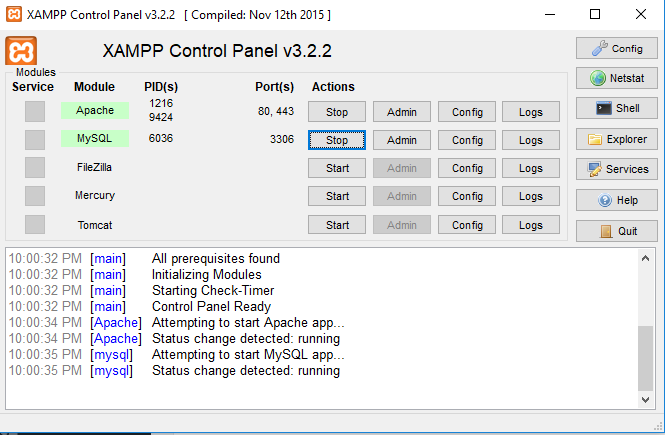
As you can see, I have both Apache server and MySQL server started. However, you only need to click on the start button at the right of Apache. In the screenshot above, Apache was started successfully.
Step 2: Create a symbolic link of your media folder in C:\xampp\htdocs
Open your command prompt window and cd to C:\xampp\htdocs
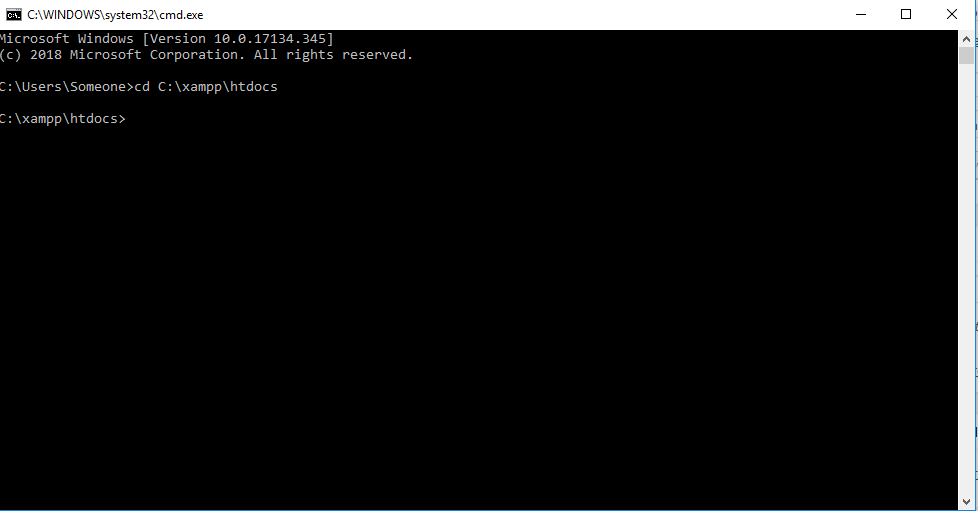
Now, we are going to create a link to your media folder using the following command
mklink /d LINK TARGET
For example, I want to create a folder MEDIA in C:\xampp\htdocs that link to C:\Users\VIDEOS, I would type this:

Notice that, you must not create the MEDIA folder. The mklink command will create that folder for you.
Now, you have successfully created a symbolic link to your media folder inside the htdocs fodler.
Step 3: Find your PC’s local IP address
Open command prompt and type
ipconfig
You will see a lot of data are printed on the screen. However, there is only one line you need to pay attention to, that is IP V4 address:
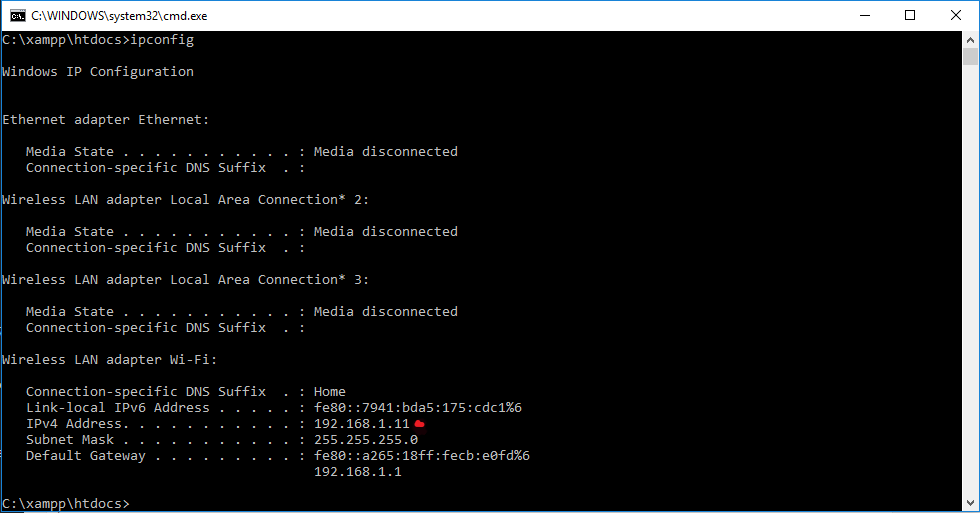
In this case, the ip address is 192.168.1.11
Step 4: Access the media files from your phone
Now, you can access the media files from your phone. Let’s open your browser and enter the IP address you got from step 3 and slash(/)MEDIA. Here is what I see:
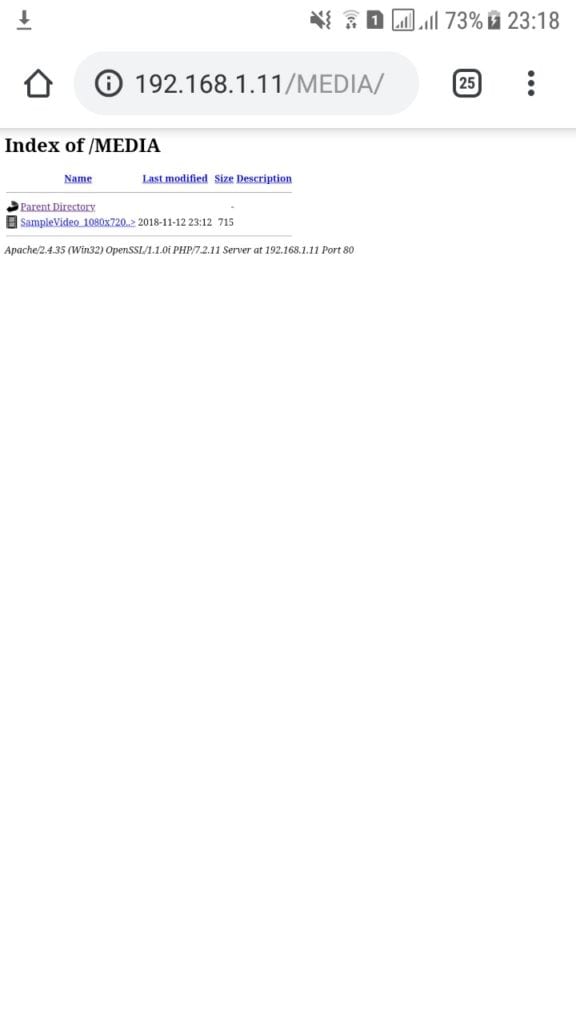
As you can see, I have one movie file. I can click on that to start enjoying the movie.
Conclusion
This method works only when your phone and your PC connect to the same WiFi network. It’s a great convenience when your phone doesn’t have much space and you want to access to the library of entertainment on your PC. If you have any questions, please let me know.