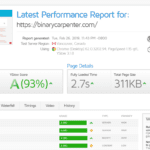Contents
As a shop owner, you may want to sell as many items as possible. However, there are cases you want to limit the number of items a single customer can purchase. The reasons can vary: maybe you have limited stock, maybe you don’t want a single customer stocks many items and reseller it later with much higher price… Whatever the reason, you will feel the need for a function to set the maximum number of item per product that a single customer can purchase. The good news is, there is a solution for that and it’s totally free.
Meet the plugin that enable max quantity of items that a single customer can purchase PER PRODUCT
Remember, the limit is PER PRODUCT (I’m sorry for the uppercase but this is important). For example, you have leather bag and plastic bag. You can set the quantity limit for leather bag is 2 and plastic bag is 3. So, your customer can order up to 5 items total but she cannot buy more than 2 leather bags or 3 plastic bags.
Now, let’s install this plugin called Woocommerce Max Quantity
Installing the plugin is very straightforward. You can search the plugin by entering its name in Plugins->Add new. You may need to scroll down a bit to see the plugin since at the time of this writing, it stays at the bottom of the first page.
After activation, go to the product you want to set the limit. Click on Inventory tab. You will see there is a new box appears to enable the max quantity. In the example below, a single customer can only purchase 4 fake lamborghini cars from my store:
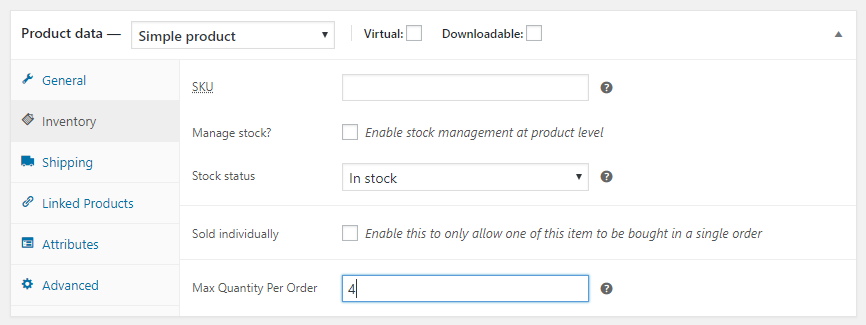
Now, update the product and let’s go to the product page and try to order more than 4 items:
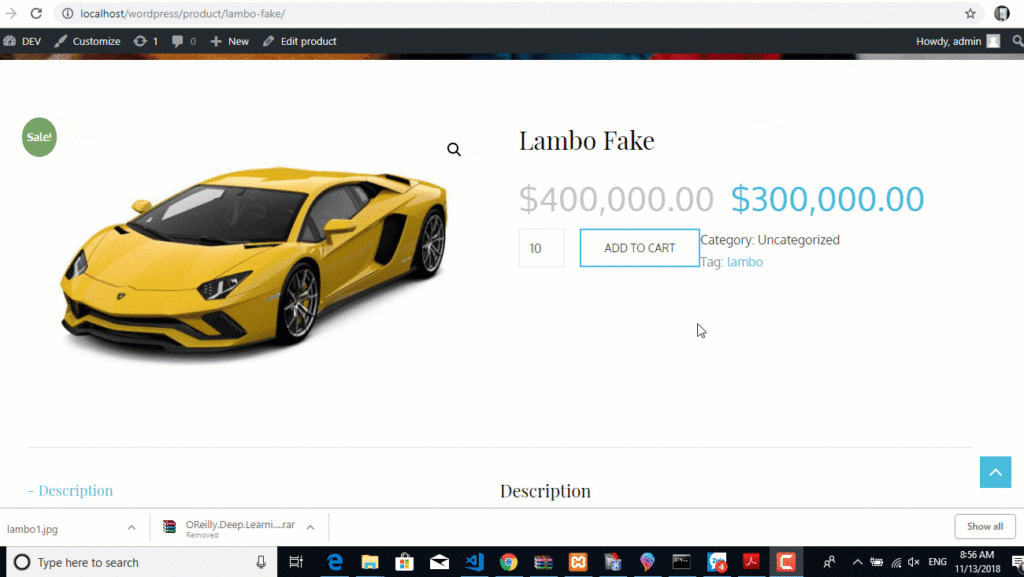
As you can see, the store sends a notice to customer when she tried to order more than the limit.
Conclusion
The plugin does a great job setting the limit for the order per single product. If any improvement needed, I think that’s a function to display the limit right below the order button so the customer can see the limit right before she enters the order quantity.